|
If
you want to survive in the publishing jungle, especially as a
self-published author, you need to not only join but also embrace
twenty-first century technology. Obviously you have already employed a
computer if you are reading this post. Being able to browse and read is
cool, but you’ll need to become even more savvy about the computer
potential for getting your books into the public eye. You’ll perhaps
need to get out of your comfort zone to accomplish this task. My advice
is that you listen to Nike and “just do it.”
I had to push myself to gain the
knowledge needed to write this article. In retrospect, I wonder why I
hadn’t tackled this long ago. The answer rings in my ears: lazy. Well,
to defend myself, the problem is not so much laziness as trying to
figure out how best to spend my time. We all struggle with that
dilemma.
How much time can we
realistically devote to getting our books noticed (and hopefully
purchased) and still be a productive writer, pay the bills, serve the
Lord, and spend quality time with our families? My gut reaction is that
the percentage of your total waking hours spent on promoting should be
very small in proportion to those other things. I guarantee that you
could spend every waking minute in promoting your books if you
permitted the intrusion. I’m convinced that you have to take some steps
on your own, but in the case of promoting, the adage “let go and let
God” seems to be perfectly applicable. I believe one step warrants
investing some time. What I’m about to tell you here should
be tried at home.
One key innovation of the
current age is the Kindle reader from Amazon. I have to admit that I
approached putting my books on Kindle once before but backed off when I
saw all the hoops I’d have to jump through. But when I quit thinking
and started doing, I was surprised at how easily authors can list their
books in Kindle format on Amazon.
First, you don’t need to pay
anyone to convert your book to a Kindle format. Amazon will do that for
you when you sign up to market your Kindle books on its site. I spent
almost as much time studying this topic as it took me to enter my ten
books. There are services that will charge you a couple of hundred
dollars to generate a Kindle file. The only reason I am creating a
Kindle edition is to enlarge my presence on Amazon. I don’t plan on
trying to market my own Kindle editions, so it doesn’t make any sense
to invest money in having my own Kindle file. The option is there if
you wish to pursue it, but you don’t have to spend any money to sell
exclusively on Amazon.
Secondly, turns out that the
good news is it’s
better to import a Microsoft Word document than a .pdf file. All you
have to do is upload your original Word manuscript. If you’re using
another word processor program, save it in Word format: Use your Save
As functionality to create a Word-formatted version of your book. More
good news: It appears that a Kindle book does not require an ISBN
number, but if you have an ISBN already for your paperback, you can use
it for the Kindle edition so that reviews can be linked.
To submit your manuscript to
Amazon, you will need to provide information such as ISBN number,
description, date published, etc. To get started, browse
https://dtp.amazon.com.
I ran into one roadblock with an
inability to upload a picture of my cover. It was because the picture
was too small. It must be at least five hundred pixels on the longest
side. (I will explain graphics manipulation and book covers in a future
article), but even after I made the picture bigger, I still couldn’t
upload the
|
file.
It turned out that the UPLOAD button was not visible.
I discovered that Internet Explorer was the problem. When I used
Firefox, I had no difficulty in uploading my big picture to the site.
One thing to note is that each data input section
has its own SAVE button. There are four sections: Product Details,
Confirm Content Rights, Upload and Preview Book, and Suggested Retail
Price. The upload section does not have a SAVE button but rather an
UPLOAD button. That file should be your Word document. As you complete
and save each section, a tab at the top of the screen indicates you
have completed that process. When all requirements are met, the PUBLISH
button becomes enabled.
The
Date Published box would not let me type in the date. I had to use the
little calendar control and scroll back two years on the calendar, one
month at a time, to get back to the date when some of my older books
were published. I answered NO to the DRM question. (Here is an article
describing DRM so you can understand what you’re saying yes or no to: HERE.)
You have to click a button in order to enter the author name. Keywords
should be separated by commas. When you have completed all four
sections, you can click the PUBLISH button to send it to Amazon for
publication.
So there you have it in a
nutshell. All in all, this process was quite painless using Firefox.
There is delay of forty-eight to seventy-two hours before the books
actually appear on Amazon, so don’t expect to see your beautiful cover
in the Kindle store immediately. Next month I’ll show you how to get
your books into the world of Google and increase your presence in the
cyber world even more.
For more information on
marketing and publishing your book as cheaply as possible, check out
this link: http://abookinside.blogspot.com/.

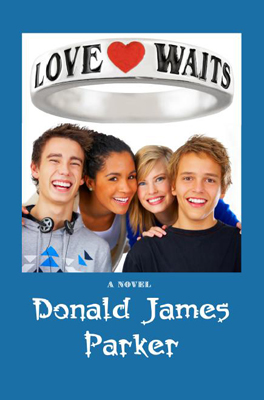
|